How to set up an Android TV using “androidtv.com/setup” or the Google app
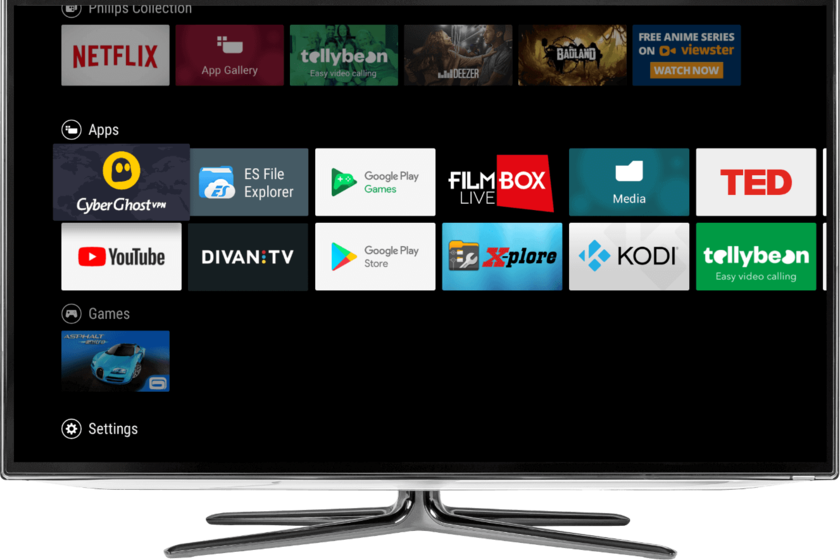
Televisions and players with Android TV It’s a good buy if you want to have all of your entertainment at the touch of a remote. Of course, it requires an installation that, despite its simplicity, has various methods of implementation. We show you How to set up your Android TV without a hassle and in less than five minutes.
Android TV is an operating system for televisions and large screen compatible devices and not only provides access to A lot of applications And multimedia streaming services, as well as Android applications and games. Everything on TV, with Google Chromecast integrated, easily Everything can be accessed from the remote control. In addition, it is very easy to configure Android TV, you only need to follow a few steps.
Assisted setup and two methods of installation
As with First boot of Android phoneAny device with Android TV, whether it is a TV or a player, you need to run the installation process to register a Google account, and choose whether to use it or not Assistant, Select the apps to install and also register the device with the manufacturer. this process It can be done with the help of another phone, using a web browser or manually entering all the data With Android TV remote control. We’ll ignore this last configuration method because it’s too cumbersome, although you can use it if you don’t have another Android or browser at hand, be it a mobile phone or a desktop.

To start the Android TV setup process, you must do the following:
- Connect your Android TV following the manufacturer’s scheme (to the free HDMI jack on the TV). Turn it on and select the HDMI to which you have connected the device.
- Choose the language and go to the next screen.
- If you have an Android phone, use the settings with the mobile phone (recommended). Otherwise, click “skip” to choose the configuration via “android.com/setup” or by entering user data manually.
Android TV setup with another Android

Android TV configuration process from Android phone
If using Android, you must configure the Android TV as if it was a new phone. To do this, you must perform the following process:
- Open phone settings and search for Google options.
- Click “Configure and Restore” and then on “Near machine configuration“.
- Navigate to the screen using “Next” and your mobile phone will detect the Android TV after several seconds of searching.
- Make sure the same code is displayed on the TV screen and the phone screen, then click Next.
- Select the WiFi network your Android TV will connect to and accept Google copy from mobile phone to TV set. You will have to authorize the process.
- Select the Google Account that you will use with the Android TV.
- Google will configure the Android TV with your data: You just have to finish the process by accepting the terms on your TV.
- Android TV will likely suggest apps for you to install: select the apps you want or move them to the screen.
Once the process is finished, you will have an active Android TV: install the apps you want from Google Play and that’s it.
Configuration using “androidtv.com/setup”

We have already seen that installing the TV on another Android device is very simple, but the configuration procedure without another phone is not more complicated. For this, Google has provided a website that is easy to process, and you will need a browser to access it (valid for both desktop and mobile).
- Select “Skip” on the selection screen with another Android and select the WiFi connection that the device will use.
- Touch to log in with your Google account: Select ‘Use your phone or computerTo avoid having to type with your Android TV remote. In the event that there is no browser at hand, log in from the remote control.
- Now open a web browser and go to the ”androidtv.com/setupWrite down the code that appears on the TV screen.
- Log in to the browser with the Google account that will be transferred to your Android TV.
- Now complete the process on your TV by accepting the terms of use, the apps to be installed, and the rest of the information needed to formalize the startup.
Using both methods, your new Android TV will be configured in a few steps and in less than five minutes. Once you have connected the device to the TV, Wi-Fi and your Google account, you can enjoy it with all the applications available on Google Play. Netflix, Movistar +, HBO, Disney + and moreA: Android TV provides access to endless entertainment, including games.

“Professional problem solver. Subtly charming bacon buff. Gamer. Avid alcohol nerd. Music trailblazer.”




:quality(75)/cloudfront-us-east-1.images.arcpublishing.com/elcomercio/6NEH6FMKYBCU7JJWZ5GVRZKTRM.jpg)
/thumbs.vodgc.net/1-14-FnXFWZ1684253239488_1080P.jpg)



