Keyboard shortcuts in macOS make many everyday tasks easier.

Involved
The Shortcuts on a Mac are activated using a combination of keys. These are always the same, and when combined with others, they open up a huge range of possibilities. The fairly consistent key combination on a Mac is the one we detail below, and you should never lose sight of it.
- Command (cmd) ⌘
- capital letters ⇧
- alternative-option) ⌥
- control (control) ⌃
- Caps Lock ⇪
- FN
Now, if you are using a different Windows type keyboard, consider this You’ll use the Alt key instead of the Option key, and the Windows key in place of the Command key. With that caveat, these are the features you can activate in macOS with a simple key combination.
Keyboard commands save a lot of time.
Most common commands in macOS
- Command + X: Cut whatever you’ve selected, be it text, a file, or a group of images. From there you can paste it wherever you want.
- Command + c: the same as above but copied and not chopping.
- Command + V. Paste what you have cut or copied.
- Command + Z: You can undo the previous action until the last action. If you press A Shift + Command + Z instead of Undo, it will do a redo.
- driving + a: Select All Items Very useful when you want to copy large amounts of files.
- Command + F: Open a search window on your computer or in a document.
- Command + G: Find the next occurrence of the item you searched for earlier. To find the previous duplicate, press Shift + Command + G.
- Command + H.: Hide application windows that are in the foreground. To bring the application to the foreground and hide other applications, press Option + Command + H.
- driving + m: Minimize the window in front and place it on the dock. If you want to minimize all application windows to the foreground, press Option + Command + M.
- Command + O: Open the selected item. So, the letter O is for Open.
- Command + P.: Print the document that you have active.
- Command + S: Save the active document.
- Command + T: Open a new tab.
- Command + W: Close the window in the foreground. To close all application windows, press Option + Command + W.
- Option + Command + Esc: Force an application to quit.
- Command + Spacebar: Show or hide the search field Spotlight, that useful tool to search for anything you want.
- Control + Command + Space bar: A keyboard viewer appears, so you can put emojis or emoticons.
- Control + Command + F: Go to full screen mode.
- Command + Tab: You will go to the most recently used app among the apps you opened.
- Take shots Through groups, it is possible, so do not miss the post we are preparing for How to take screenshots on a Mac
- Shift + Command + N: Opens a new folder.
- Command + comma sign: Open the application preferences located in the foreground.
Key combinations to enter sleep mode, log off, and shutdown
- power button: Press to turn on your Mac or wake it from sleep mode. Hold it down for 1.5 seconds to put your Mac to sleep. If you hold it down to completely shut down your Mac.
- Option + Command + Power button or Option-Command-Disk Eject: You put your Mac to sleep.
- Control + Shift + Power button or Control + Shift + Disk Eject: Put the screen only to sleep.
- Control + Power button or Control + Disk Eject: Displays a dialog asking if you want to restart, shutdown, or put the computer to sleep.
- Control + Command + Power Button: Force your Mac to restart without asking if you want to save open and unsaved documents.
- Control + Command + Disk Eject: Quit all applications and restart your Mac. If you have documents open with unsaved changes, you will be asked if you want to save them.
- Control + Option + Command + Power button or Control + Option + Command-Disk Eject: As above, but instead of restarting your Mac, you turn it off.
- Control + Command + Q: In the question, he managed to lock the screen completely. To activate it again, you must enter the password.
- Shift + Command + Q.: Manages to sign out of your macOS user account, and asks for confirmation. To close it without confirmation, press Option + Shift + Command + Q.
These 30 keyboard shortcuts for your Mac computer will help you Save a lot of time And they are always a very useful resource in some cases. Yes, maybe you Magic Mouse The battery runs out at the most inopportune moment. With these key combinations, you can work constantly. Also, if you Newcomer to Mac should not miss these tips So that your experience is positive and your learning time is shorter.
Related topics: technology
Involved
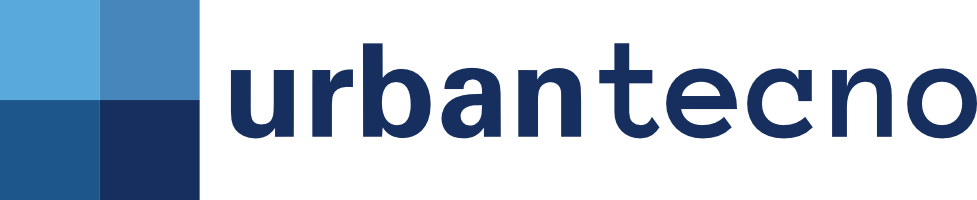
Follow Urban Tecno and discover what the technology of the future will be like before anyone else

“Evil coffee nerd. Analyst. Incurable bacon practitioner. Total twitter fan. Typical food aficionado.”

:quality(70):focal(288x128:298x138)/cloudfront-us-east-1.images.arcpublishing.com/metroworldnews/4VWFN4IMGFGQTCCSYSVPIJDM4A.jpg)





