Opera, the web browser focused on speed, security, and privacy
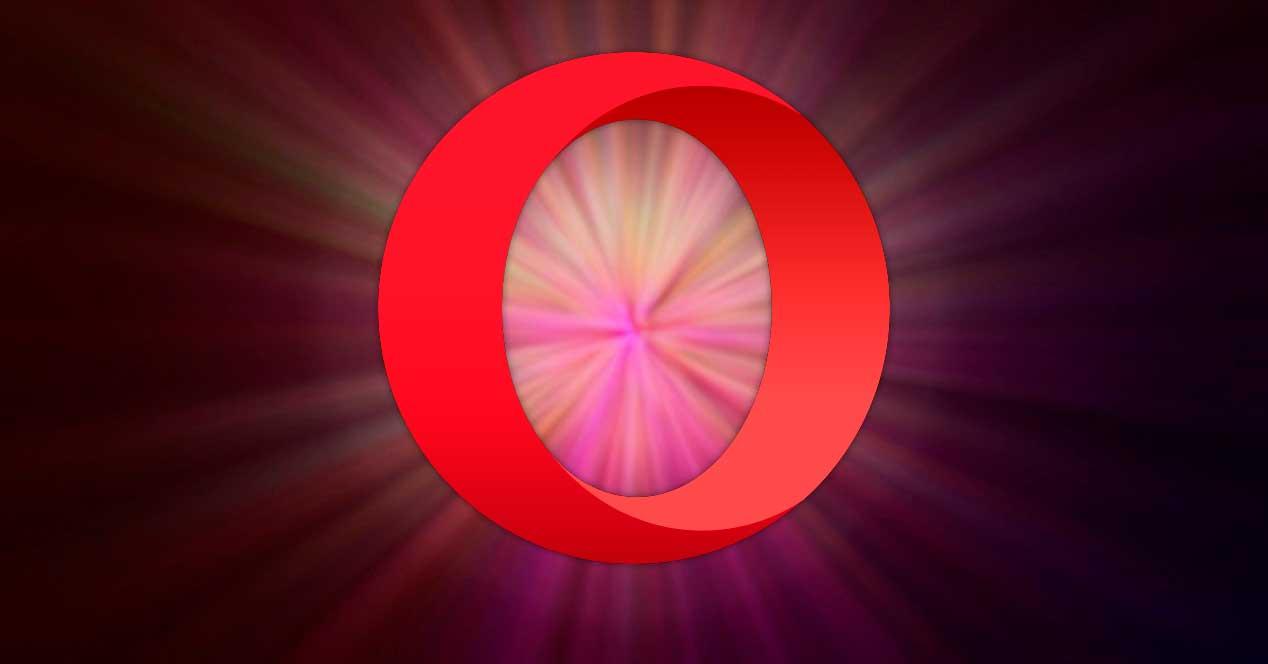
This browser also allows for mini tab viewing, mouse-over navigation, voice navigation, instant messaging applications, JavaScript support, email, and the ability to pin the browser area while using other websites. Moreover, it is Compatible with accessories and add-ons So that we can provide it with a greater number of functions.
Opera is not only a browser for computers, but also has different versions for mobile phones, being able to synchronize with each other, without the need to create an account or create a password, because we will only need to scan a QR code to establish the connection between the device Our computer and phone through a private and secure connection with encrypted data.
Download and install Opera for free
Opera is a browser available for virtually any platform and any device. It is not only compatible with Windows, in its various versions, but is also compatible with macOS and various Linux distributions. Can free download From their website and install it absolutely free, without installing any kind of spyware or unwanted third-party software.
Once the file is downloaded OperaSetup.exe We must implement it so that its assistant guides us during the installation process. By default, it will be configured as our default browser, so if we want to avoid it, we must click on the “Options” section and uncheck the corresponding box. From here we will also be able to import bookmarks from our default browser. We just have to click Accept and install So the whole process begins, during which it shows us some of its most important properties.
First steps with Opera
Once the browser is installed automatically, direct access will be created on both the desktop and taskbar. Simply press any of them to launch it and start discovering everything we can find. Of course, it’s worth noting that a banner will appear for us to try our free VPN, which if it’s annoying, just tap Don’t show more to make it disappear.
Quick access tab and interface
With the browser open, we come across the Quick Access tab and its interface, which at first glance may look similar to other browsers but also has its own details. At the top we find the bar where we can type any search or website address, and above that we find its tab system with a plus (+) symbol to add more tabs to the panel.
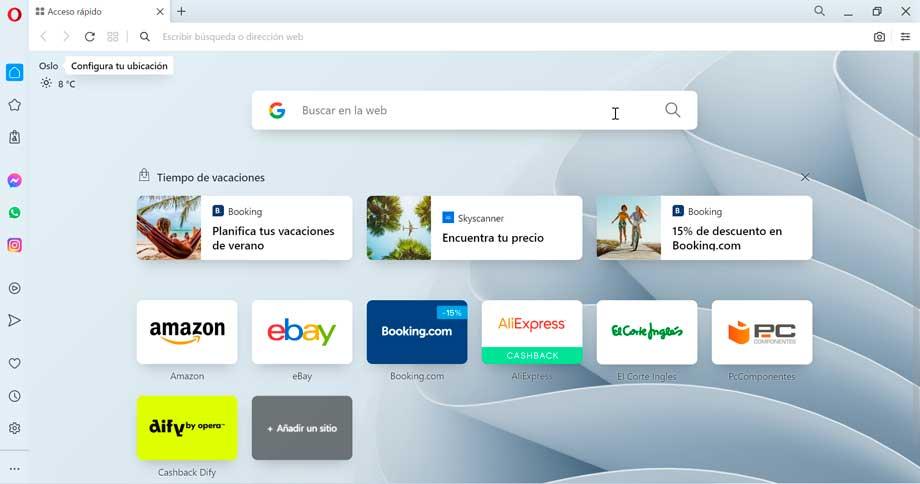
In the central part we find direct access to various web pages, which fall under a category called vacation time. From here we can access websites such as El Corte Inglés, Booking, etc., and even add a new website that we want to have on hand. We can also edit any shortcut by simply clicking on the three-dotted button and choosing Send to Trash. This way we can organize everything to our liking.
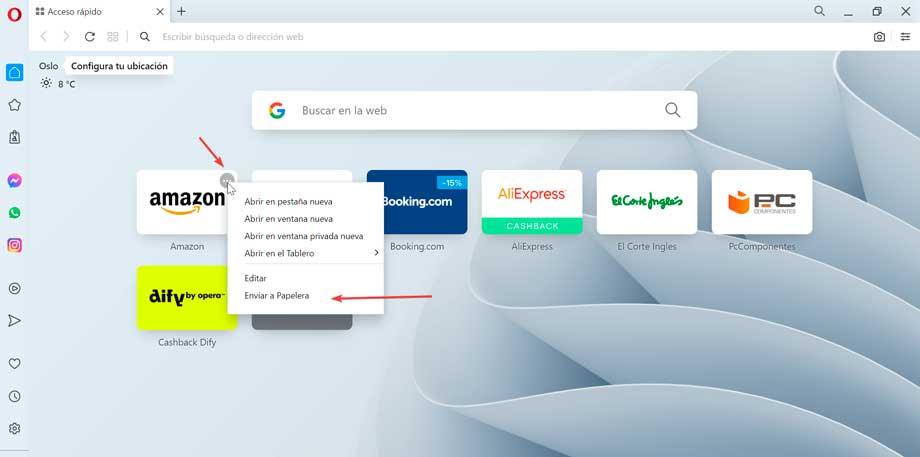
On the left we find a file SidebarIt is one of its most distinguished sections compared to other competing options. From here we will have direct access to various applications and functions that can be very useful, as we will see below.

Finally, it should be noted that we can Select our location, for which it will be necessary for us to grant permission to the browser so that it can access the weather website, so that we can get a more accurate forecast of the weather. For your peace of mind, Opera’s servers do not save our location or share it with third parties.
Left sidebar for tools and apps
From the sidebar that we find on the left side of its interface we can get Access to different applications or social networks. For example, we find a button for Instagram and others for messaging applications such as WhatsApp or Messenger. We just have to click on each one, accept the permissions and sign in to always have it at hand.
From here we will also be able to access other functions such as bookmarks or history. It also has a player where we can configure our favorite streaming music app like Spotify, Apple Music, YouTube Music, etc. In addition, by clicking on the gear icon, we will be able to access the browser settings.
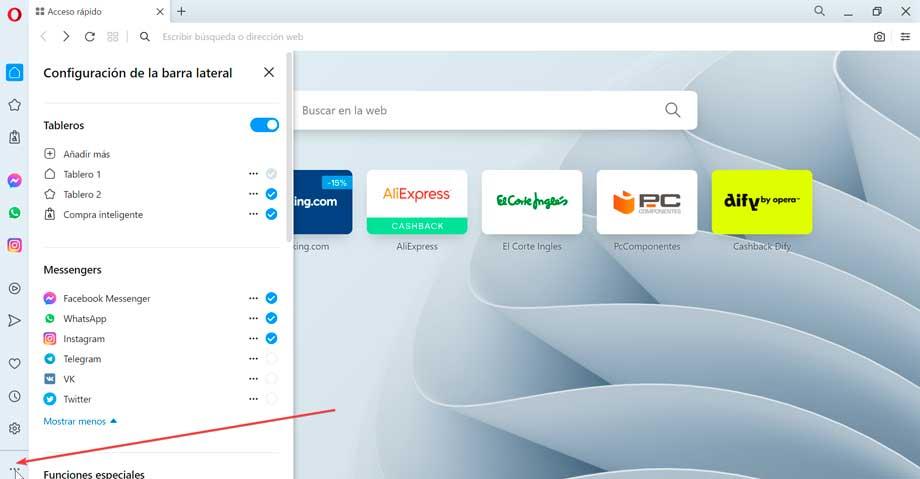
The best thing is that the tape can be Composition to our satisfaction So that only the items that we will use most frequently or that are of greater importance are shown. To do this, simply click on the button with three dots at the bottom to open a side menu on the right, where we can add and remove items.
Privacy improvements with VPN
One of Opera’s most prominent features that clearly sets it apart from other competing options is the privacy and security functions that are included as standard through the inclusion of a VPN. This is free and works by default in Opera and we will only need to activate it when necessary and deactivate it when we want. All without having to download anything.
To do this, it will only be necessary to access its configuration section, by clicking on the gear button that we find in the lower left part of the interface. On the new screen, tap Privacy and security On the left and finally we move down until we find VPN section. Here we find that it is disabled, just press the button to activate it.
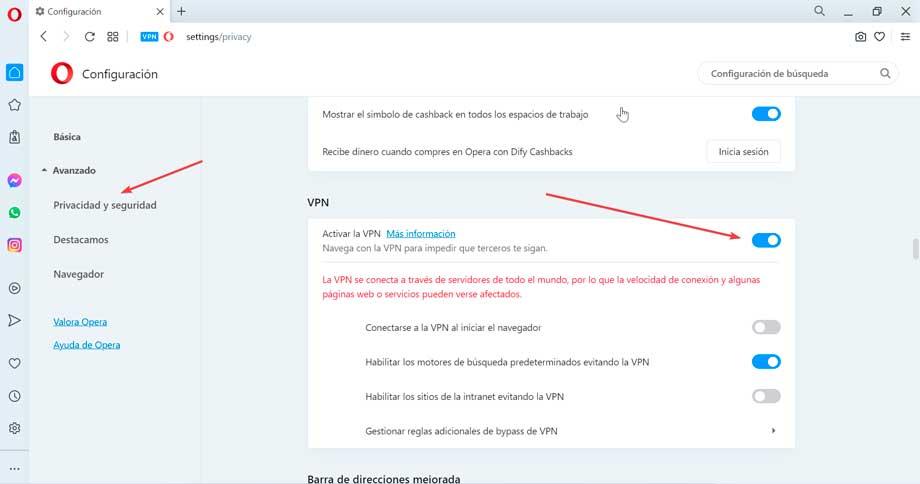
Once enabled, the VPN connects through servers all over the world, so it tells us that the connection speed and some web pages or services may be affected by the change. We can also enable or disable various options, such as connecting the browser to the VPN every time we start, enabling default search engines, bypassing VPN, enabling intranet sites to bypass VPN, and managing additional VPN bypass rules.
screenshot tool
Another interesting tool that we find built into Opera by default is the ability to take screenshots in a more complete way than having to hit the Windows PrintPnt key. We simply have to click on the camera icon that we find on the right side of the taskbar, which is called Snapshot.
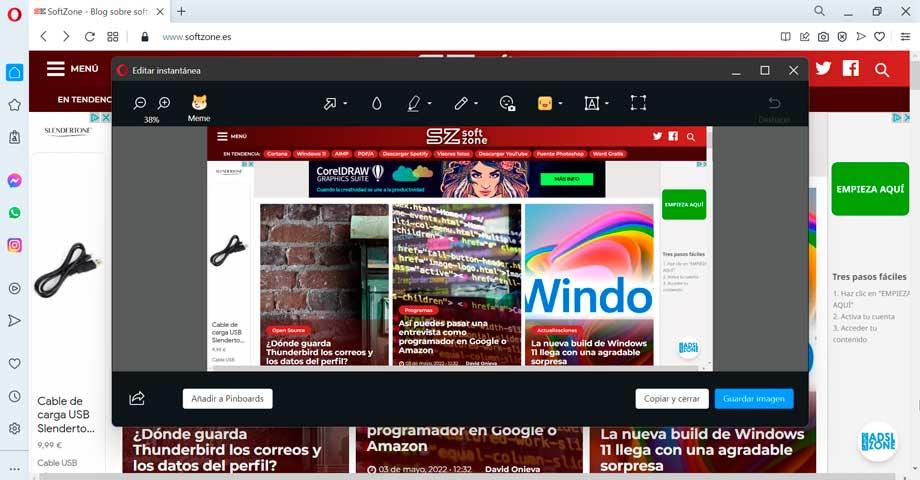
By doing this, it gives us the possibility to choose between taking a screenshot, either selecting the area we want to crop to capture the page or saving it as a PDF document. Once the capture is done, an additional window will open in which we can edit it. This way we can write, draw, blur and even share text directly from the messaging services in the sidebar that we saw earlier.
Conclusions: is it worth using Opera?
As we were able to verify, the Opera browser has enough features for plant face to the most frequently used options. Not only is it a fast and lightweight browser that consumes few resources, but it also has its own series of tools and functions that other competing options lack and which can be very useful.
Including a customizable sidebar with quickly accessible social networking and messaging widgets and apps is a great option for those who use it frequently. For privacy lovers, being able to enable your VPN without having to install any additional software or plug-ins in terms of security is hassle-free. In addition, the inclusion of its own screen capture tool or the ability to connect to the mobile version without registration or password makes a very interesting addition.
It’s also worth noting that it’s not perfect, it’s all, because You shouldIt should be noted that it has poor browser support for CSS2 and its update volume is not as high as other competing options. Likewise, when it is installed, it tries to set it as the default browser by default and without questions, so if we are not interested, it is convenient to deactivate this option from its assistant.
Web browsers as alternatives
When choosing our web browser to surf the Internet, we have an extensive list of options available. They are usually free, so we don’t have to pay anything to download and use them. If we are looking for a reliable option and Opera has not finished our search, we can choose one of the following:
- Google Chrome: Based on Chromium and the world leader in browsers.
- Mozilla Firefox: the eternal filter, free and open source.
- edge: An alternative to Microsoft built into Windows.
- brave: With advanced security system and integrated Tor.
- Maxton: With the integration of torrent downloads within its system.

“Evil coffee nerd. Analyst. Incurable bacon practitioner. Total twitter fan. Typical food aficionado.”

:quality(70):focal(288x128:298x138)/cloudfront-us-east-1.images.arcpublishing.com/metroworldnews/4VWFN4IMGFGQTCCSYSVPIJDM4A.jpg)









