Function keys not working in Windows 10: this is the solution

Involved
If the function keys are not responding on your computer, here is a simple guide with some very useful solutions.
Function keys provide you an easier and faster way Control many gadgets on your computer, Most of the time it is necessary to use Main keyboard shortcuts Available. These switches can make your life easier in front of your computer, but what if they just stop working?
This may sound like a complete disaster, but the truth is that it is very easy to solve, and to help you out in these cases we have prepared a guide for you with it Steps to follow when function keys stop working in Windows 10.
Make sure the Fn مفاتيح keys are not locked
Verify that the Fn lock key is not activated on the keyboard
Most of the time, the function keys stop working because someone accidentally pressed them Fn lock key. This key also affects other keys, such as Caps Lock or Num Lock, so it’s easy to tell if it’s locked or not.
For this, all you have to do is look for the Fn, F lock, or F Mode key on your keyboard. Depending on the make and model of your laptop, you’ll need this Press it once or hold it for a few seconds. If that doesn’t work, press the Fn and Esc keys at the same time and try using one of the function keys.
Make sure the keyboard is free from dust and dirt
If it’s been too long Since the last cleaning, There may be enough dust on the keyboard to make it stop working as usual, so you’d better do it Ask how to clean it Then check if the problem is fixed. You can also try disconnecting the keyboard and connecting it to a different computer and see if everything remains the same.
For laptops, as long as you have the necessary tools, you can Remove and clean the keyboard by yourself. Then plug it back in and make sure the switches are working properly this time.
Run the keyboard troubleshooter
Windows has a tool that can help you solve this problem. To start using it, you just need to do the following:
- Open File List Adjust from Windows.
- Now go to Update and security.
- In the right panel, select solving problems.
- Click Additional troubleshooter.
- In the Find and fix other problems section, tap keyboard.
- Once you get there, select Run the troubleshooter.
Disable filter switches
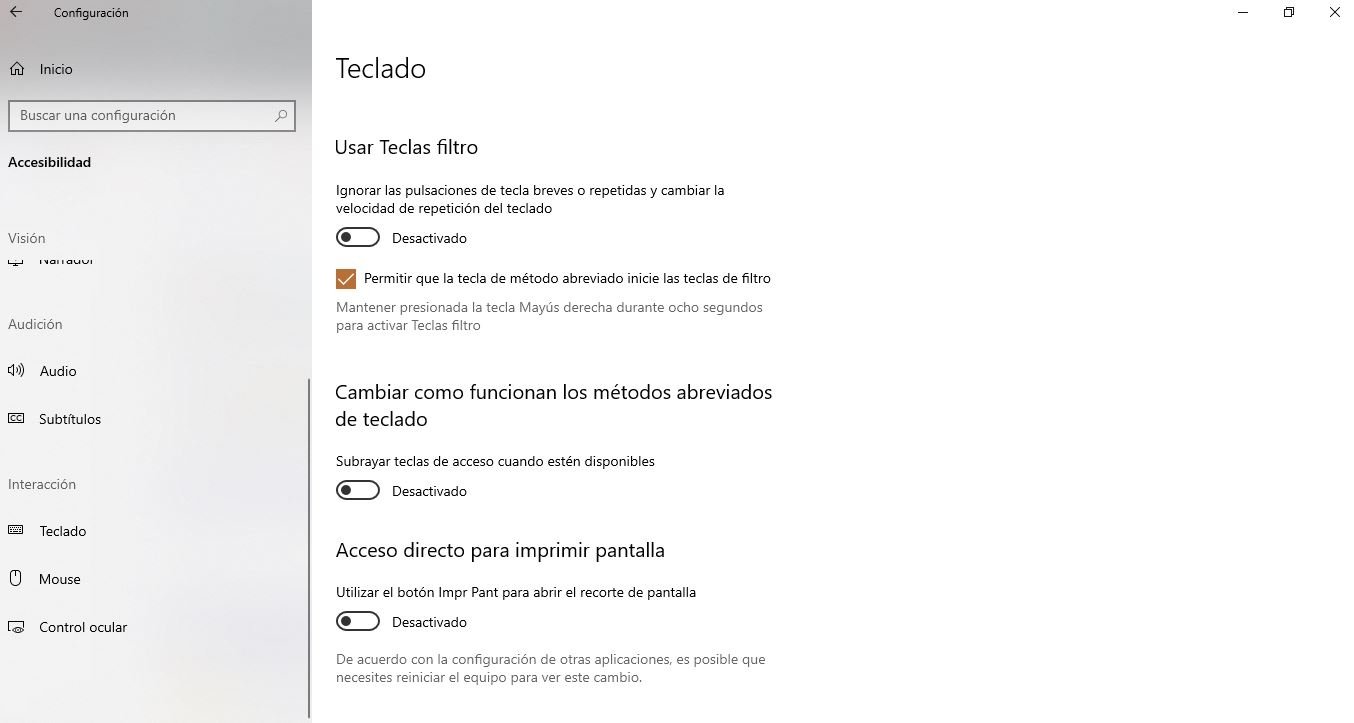
Disabling the filter keys feature can fix problems with function keys in Windows 10
In Windows, the Filter Keys feature is designed to stop repeated keystrokes. However, disabling it may have a positive effect on the functionality of the Fn keys. This is how you can do it:
- Open File List Adjust on your computer.
- Select option Accessibility.
- Click keyboard in the right pane.
- Click Disable filter switches.
- Restart your computer and see if the issue is resolved.
Update keyboard drivers
There is a possibility that the Fn keys have stopped working due to an outdated, corrupt or corrupted driver. In this case, updating should fix the problem, for this you just have to follow these steps:
- Right click on the file start button.
- Choose device administrator.
- Expand entry keyboard.
- Now select Failed keyboard and click Driver update.
- Choose option Find drivers automatically, Your computer will take care of the rest.
With this simple and helpful list of quick fixes, problems with function keys will be a thing of the past.
Related topics: windows
Involved
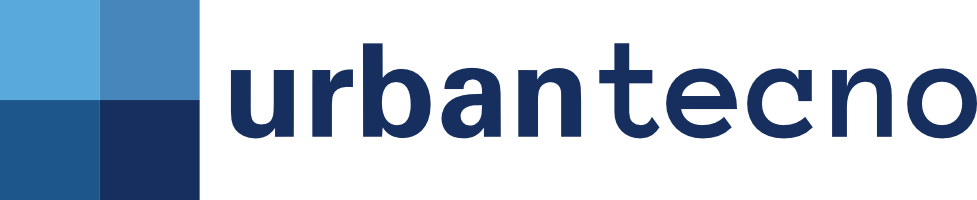
We are in Google News!

“Evil coffee nerd. Analyst. Incurable bacon practitioner. Total twitter fan. Typical food aficionado.”

:quality(70):focal(288x128:298x138)/cloudfront-us-east-1.images.arcpublishing.com/metroworldnews/4VWFN4IMGFGQTCCSYSVPIJDM4A.jpg)









