How to activate the iPhone lending function
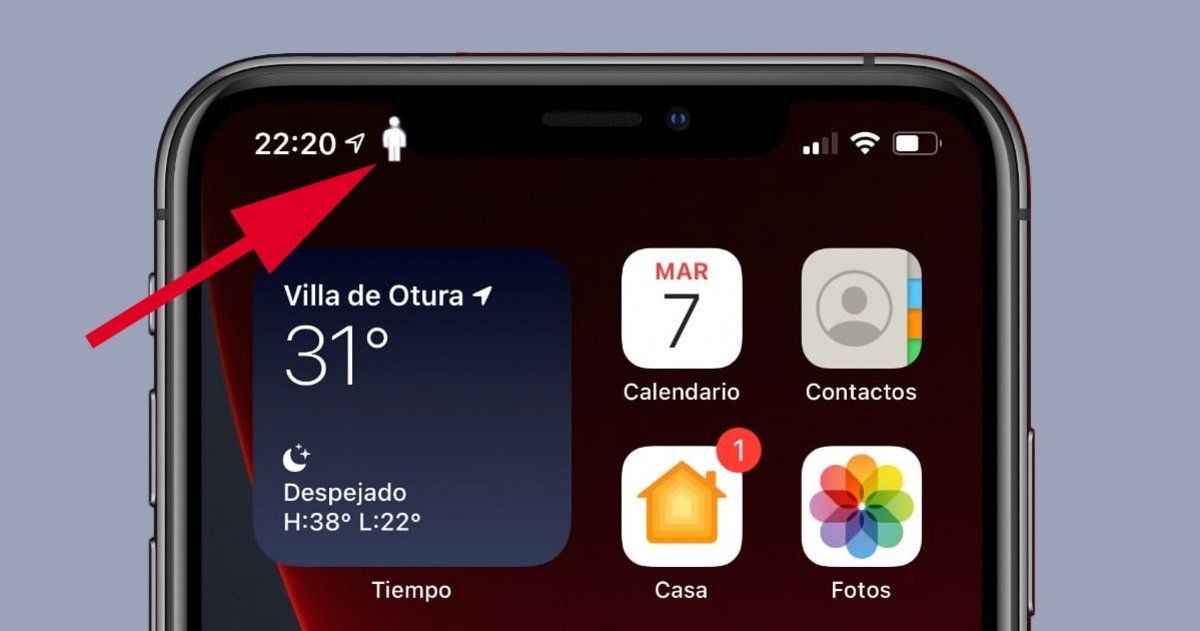
With focus mode, you can create a profile on the device for the guest user.
They say that for a friend you have to do anything, although to some extent this is true. Unless you are in an emergency, lending your mobile phone is one of the most uncomfortable situations that can happen to you. Come on, you’d rather leave the money for an acquaintance than on the phone. It ends thanks to Apple if you know how Activate Guest Mode on iPhone.
You can get this strange functionality on your device if you meet a series of requirements and it will be very useful if you have to give your mobile phone to a friend, family member or close person without touching any of your personal information, whether intentionally or unintentionally.
Requirements to have this mode on your iPhone
The requirements are related to keeping your iPhone updated to the minimum version. You don’t have to have the function itself, but because you must first configure what is known as Focus mode. from here Only available from iOS 15Therefore, your iPhone should be updated to at least this version.
With this clarity, it remains only to enable the focus mode, which is not to disturb previous generations. In principle, it serves to avoid distractions with the phone while you’re on a task, although you have many other uses. This tool will allow you to Use guest mode and lend your iPhone to anyonewithout putting your personal information at risk.
How to activate guest mode to lend an iPhone to anyone
First of all, you have to activate focus mode. To create a new configuration, enter Settings, access the section “ConcentrationClick on the icon+You will find it in the upper right corner and follow the steps shown on the screen.
when you reach the screenWhat do you want to focus on?“, Click”a personalityNext, choose a name and emoji for your custom mode. Two more screens will appear asking if you want to receive calls and notifications from apps. In both, tapDo not allow anySo the guest doesn’t have that kind of access.
The next step is to enable the screens that the invited user will be able to see, to everyone’s taste. in a “start screen“, you can enable”Hide notification balloons“Yes”custom pages“To create screens where no app is visible. With this, you will only be able to access the terminal’s app library, although there are nuances to this as well.
How to lock the screen for guest to access apps
With the focus mode, you have the possibility to configure the lock screen when the user tries to access the Photos app or WhatsApp, for example. Thus, you prevent that user from seeing your chats or photos that you have on the device.
This is nothing more than automation can be Create from the Shortcuts app. When this tool opens, click “Create a personal automationAnd look for the section.invitedFrom there, you can set the condition to wait a few seconds for the block and add the action.Start Guided Access“. Click”next“Deactivate button”Confirmation requestIt is done independently.
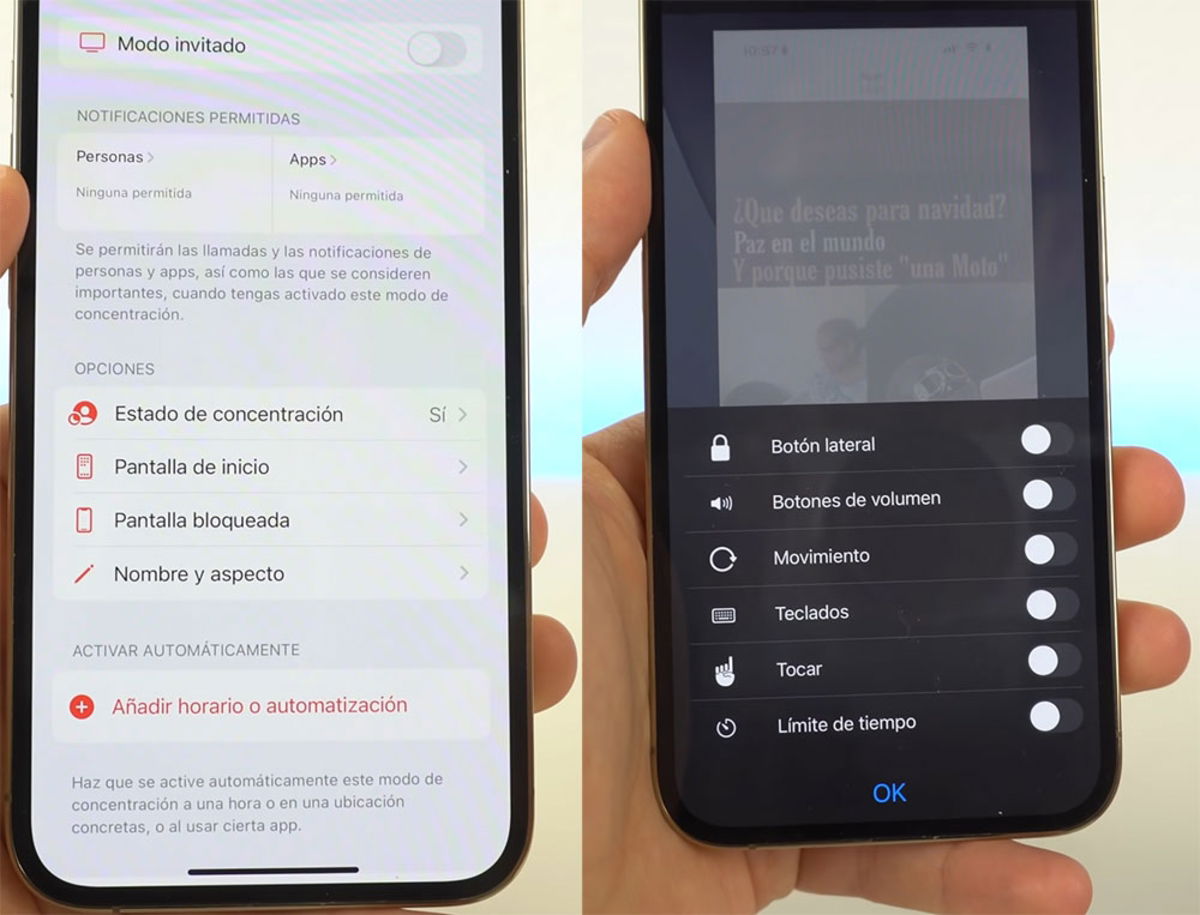
Enter any application and activate the guest from focus mode. When Guided Access starts, press Three times the power button to configure it. From that new screen, select “Options“Y Disable all available actions So that this user cannot do anything.
Obviously, the station will be completely blocked. To get out of this Guided Access, Press the power button twice And enter the password that you have on the iPhone. Immediately, the device will be back under your control.
And how do you know if guest mode is activated? The iPhone status bar will show you the white icon of the person when it is activated. In some cases, it may appear instead of this symbol site share. To remove this icon from the status bar, you just have to hide it from the settings.
![]()
Enter the sectionPrivacy“and select”LocationFrom that menu, scroll to the bottom to enter System Services, where you can deactivate the “Icon in the status bar” option, also located at the bottom of the menu. With this, a guest user icon will appear when it is activated.
Related topics: Tutorials
Subscribe to Disney+ for only €8.99!

“Evil coffee nerd. Analyst. Incurable bacon practitioner. Total twitter fan. Typical food aficionado.”


:quality(70):focal(288x128:298x138)/cloudfront-us-east-1.images.arcpublishing.com/metroworldnews/4VWFN4IMGFGQTCCSYSVPIJDM4A.jpg)









