How to transfer contacts from iCloud to Google
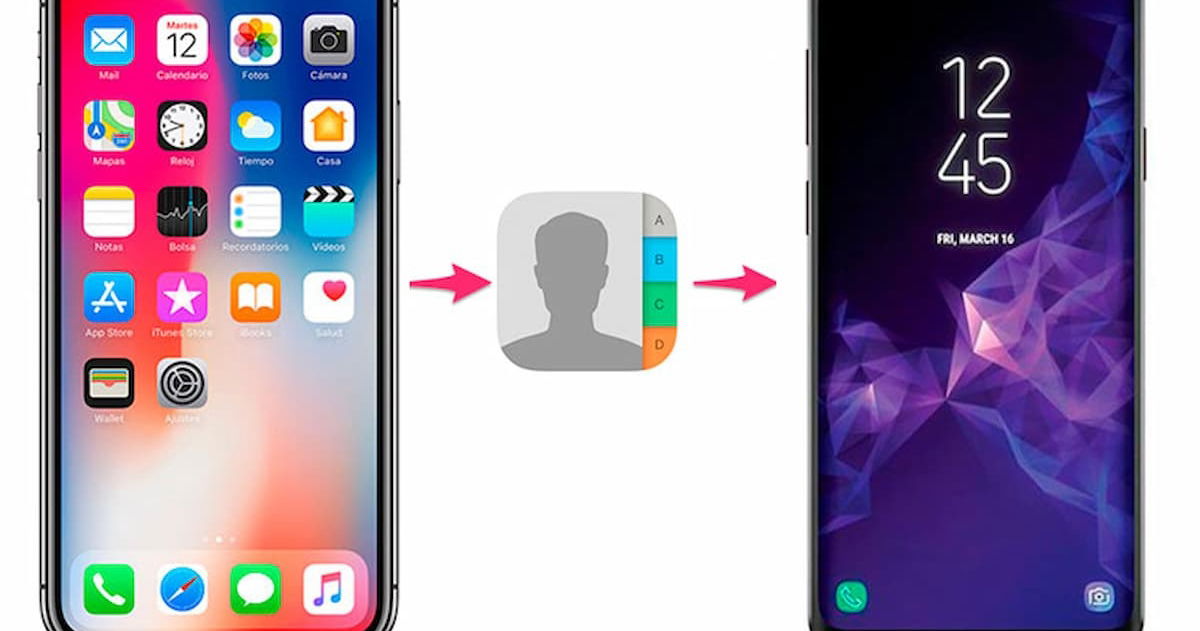
In this tutorial, we will teach you how to migrate iCloud contacts to your Google account.
As technology advances, the need to know or adapt to it arises. For this reason, many users Move from Apple to Android searching for Keep your information or contactsBe it personal or business, on their new devices. Like many consumers who are also switching from Android to Apple, they want to keep their contacts via Accounts associated with your team.
This way you can get a file Backup your contacts on both platformsThat’s why we have prepared this tutorial where we will teach you how Migrate your contacts from iCloud to Google In a few easy steps.
How to export your contacts from iCloud to Google

How do I transfer contacts from iCloud to Google?
If you are thinking of buying an Android device and leaving your iOs behind, but want to keep your iCloud contacts in Google, here we will show you the steps to follow to migrate your information properly.
How to copy your contacts from iPhone or iPad

Do you have an iPad or iPhone? We tell you how to transfer your contacts to Google
In this section you We will explain how to copy your contacts from iPhone or iPad to your Google account:
- The first thing you should do is to download Application Export contacts And allow it to access your contacts.
- Then make sure vCard is selected and press Complete.
- When the file is ready in the application, tap the option export.
- Now select Save to Files from iOS Share Sheet, choose a folder and tap Memorizes.
- Then go to the platform google contacts And the Sign in to your Google account If you haven’t already done so.
- Next, tap the three-line button in the top left and press yes.
- Then, Tap on select file and choose the contacts file. vcf that you saved in step #4.
- Finally you must choose yes.
This way your Google contacts will go to Import your contacts from your iCloudand stored efficiently, you can Accessible at all times From the Google Contacts website. However, if you plan to add this Google account to your iPhone or Android device, these contacts will be It will sync automatically in the app “ContactsFor iOS and Android.
How to copy your contacts from Mac OS

How to export your contacts from Mac Os to Google?
Without a doubt, copying contacts from your Mac is a lot easier To do this we will explain here how to do it:
- The first step you have to take is to open the Contacts app and tap key combination Control + Command + SThis way it will show you the groups sidebar.
- You have to click Contactsafter in accounts in the top menu bar.
- In the System Preferences window that is displayed, you should Make sure to add your Google account And that the Contacts option is selected. If not, click the icon plus (+)after in The Google And add your account to your device, after this step go back to the application Contacts from your Mac.
- Now in the left sidebar, select “All iCloud‘, in this way Only your iCloud contacts will appear.
- Then you should click on any contact and press driving + a To be able to select all your contacts from iCloud. yes You just want to migrate some contactspress the key order And select the contacts you want to copy.
- Now you need to transfer the selected iCloud contacts to your Google account which is displayed on the left sidebar.
After completing all these steps you will have Copy your contacts from iCloud to Google. To check if your contacts are available, you need to click on the left sidebar and it will appear Contacts will appear.
How to export and import vCard files

How are contacts exported via vCard?
If it’s not in your plans Add a Google account to your MacYou can use the Contacts app in this way Create a vCard file which contains your iCloud contacts and then import it to Google Contacts. If you don’t know how to do it, we teach you here.
- The first thing you should do is Open the Mac Contacts app and press driving + aThis way you will identify all your iCloud contacts.
- Then you must click the key pressure control Or you can too Press the right button and choose the option vCard export. Another option is to look at the top menu bar and click on the file, then run Export and click on Export vCard.
- Now select a file vCard storage locationand click Memorizes. Immediately your iCloud contacts will be saved as a file VCF . file.
- Next, visit the Google Contacts website and Sign in with a Google account It was chosen to migrate your contacts.
- Then you have to click yesthen in select file. Now you have to choose the file that you created and saved in the previous steps and press to open.
- So, in this last step, you have to tap on the option yes.
When you do this Google Contacts You will proceed to download your Vcf fileAnd read all contacts from the file and stored in your Google account.
Another thing to keep in mind when doing this method is that if you have About 700 contacts or moregoogle contacts will not be able Import them all in one file since they have a file Storage stoppedso it is recommended if you have this number of contacts or similar, Create multiple vcf files To be able to import them all.
How to use Google Contacts on iPhone without resorting to iCloud

Here we explain how to use Google Contacts on your iPhone
If you are someone who switches mobile phones between different platforms, be it Android or iOS, it will be useful for you Sync your contacts with your Google accountAs this will facilitate access to phone numbers, Regardless of the device which you are using.
Here are the steps to follow to use only your Google contacts:
- The first thing you can do is Follow one of the waysalready introduced to export your contacts from iCloud to Google.
- Next, open iPhone Settings and tap on your name at the top.
- then touch iCloud and deselect Contacts From the slider alert that appears. You can touch Delete from my iPhone to delete the contacts from the device, because they are Sync in iCloud.
- Now, from the first page of the Settings app, tap Contacts then in accountsHere you must make sure that your Google account is added to the device and enable contacts. If you haven’t, tap Create an accountand then The Google And log in with the account to use.
- After you have Configure everything correctlyopen the app Contactsthere should Show all numbers you have previously exported.
only this way You will use the contacts stored in your Google account On your iPhone, not the contacts Belong to iCloudNote that the new numbers you add to your directory will be recorded Directly to your Google account.
Another thing to note is that Delete a contact from your iPhonethis will also be removed from your account and in All devices with this Google account are registered.

“Evil coffee nerd. Analyst. Incurable bacon practitioner. Total twitter fan. Typical food aficionado.”

:quality(70):focal(288x128:298x138)/cloudfront-us-east-1.images.arcpublishing.com/metroworldnews/4VWFN4IMGFGQTCCSYSVPIJDM4A.jpg)









