How to upgrade to Windows 11 from Windows 10 step by step

We explain three different ways to install Windows 11 on your PC if you already have Windows 10. Don’t miss them!
Do you think it’s time to upgrade to Windows 11 from Windows 10? We will explain to you How to do it step by step on your computer. Here are your options when it comes to getting the latest operating system update from Microsoft. We include tips that will make things easier for you upon successful completion of this process.
At what time we mean post an update. This means that you will change one version to another, without formatting your devices or losing your files and applications. However, It is very important that you back up all your files. Before proceeding, either in the cloud or on an external hard drive.
First of all, check if your team meets the minimum requirements
the Windows 11 minimum requirements They are higher than those in Windows 10. Therefore, in some cases it may not be possible to install the update and you have to settle for the previous version. The good news is that its end of support is still far in the future and will happen around 2025. In the meantime, installing Windows 10 is safe.
You might be wondering How do you know if your computer meets the requirements imposed by Windows 11. The first way to solve this unknown is to compare your hardware components to those in the following list:
- Healer: 1 GHz or faster with 64-bit or more cores or a single SoC.
- RAMAt least 4 GB.
- Storage (hard drive): 64 GB of memory or more.
- system firmware: UEFI, secure boot support.
- Tons of heavy weight: version 2.0 or higher.
- Graphics Card: Any DirectX 12 or later compatible WDDM 2.0 driver.
- Monitor: HD (720p) larger than 9 inches wide, with an 8-bit color channel.
- Internet connection: Required to sign in with a Microsoft account during the system setup process.
The other way to find out if you meet these requirements is to download the official app developed for this purpose. It comes to Computer health check which you can download by doing click here. When you have installed it, open it, tap on Check now.
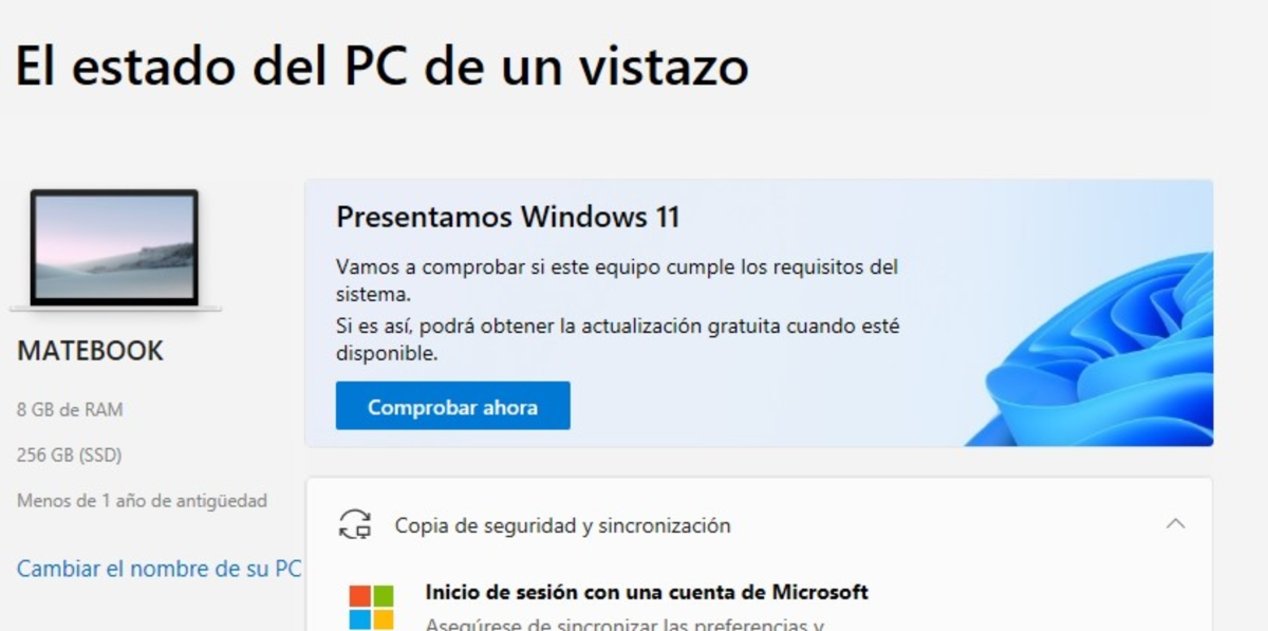
The Check Now button will tell you if your computer is compatible with Windows 11
The tool will quickly tell you if your computer meets the requirements for Windows 11 or not.
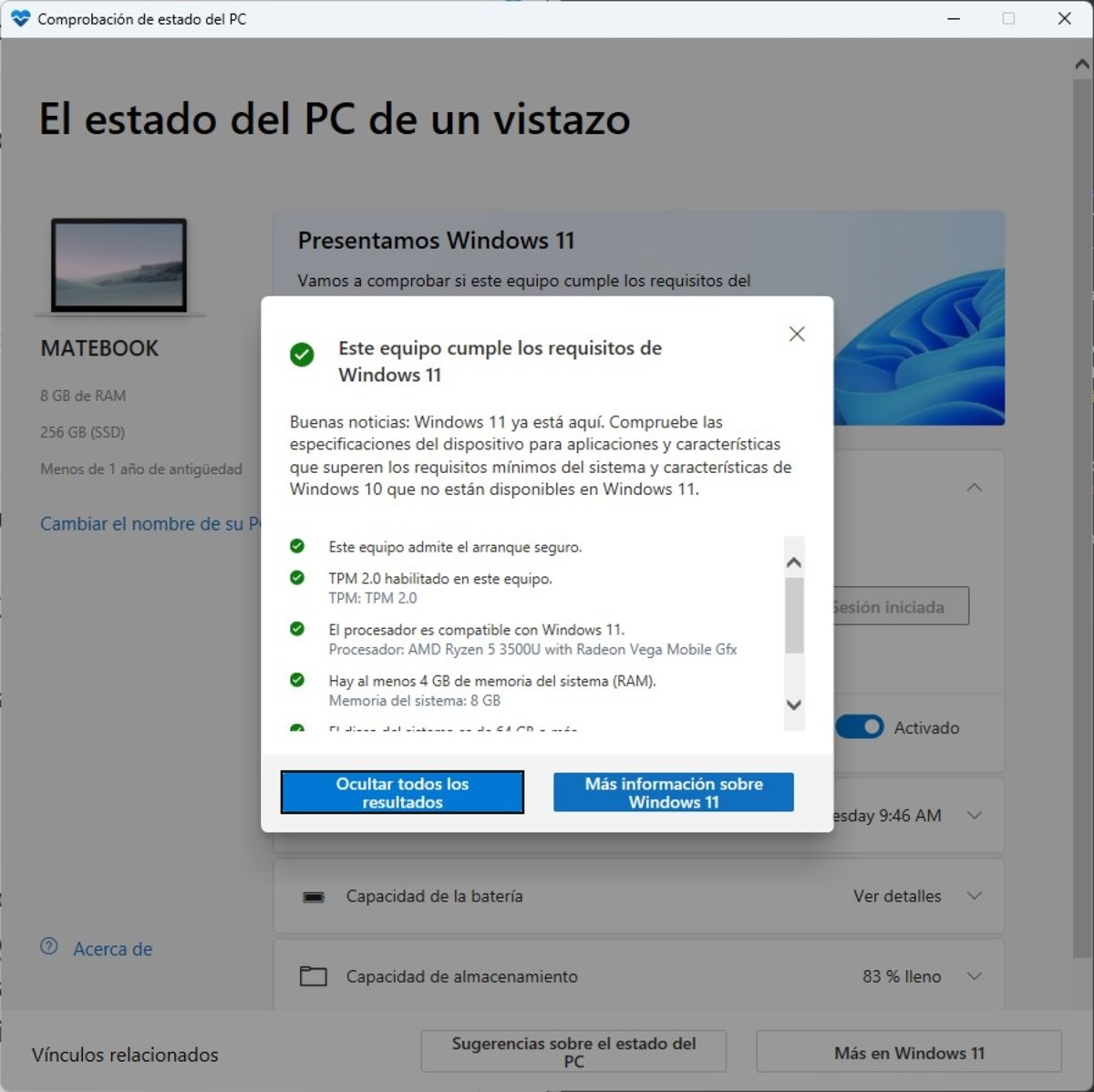
This is the message you will receive if your computer is capable of running Windows 11
You should know that there are some tricks to installing Windows 11 even if some of these requirements are not met. Now, there is something that you can by no means avoid: You have a 64-bit processor. Your computer will not be able to run the latest version of Microsoft with a 32-bit CPU because the company has not released a specific version.
In any case, we will not tell you what to do to bypass any of these restrictions. Our goal, on the contrary, is to help those users who already have a compatible device upgrade.
3 ways to upgrade to Windows 11 from Windows 10
There are three known ways to upgrade from Windows 10 to Windows 11 comfortably. For each one we give you the appropriate pointers.
Windows Update
Microsoft released the relevant update via Windows Update. When the computer meets the requirements, it alerts the user that they have the option to upgrade to Windows 11. If you ignore the notifications to upgrade, you still have the option to download the new version.
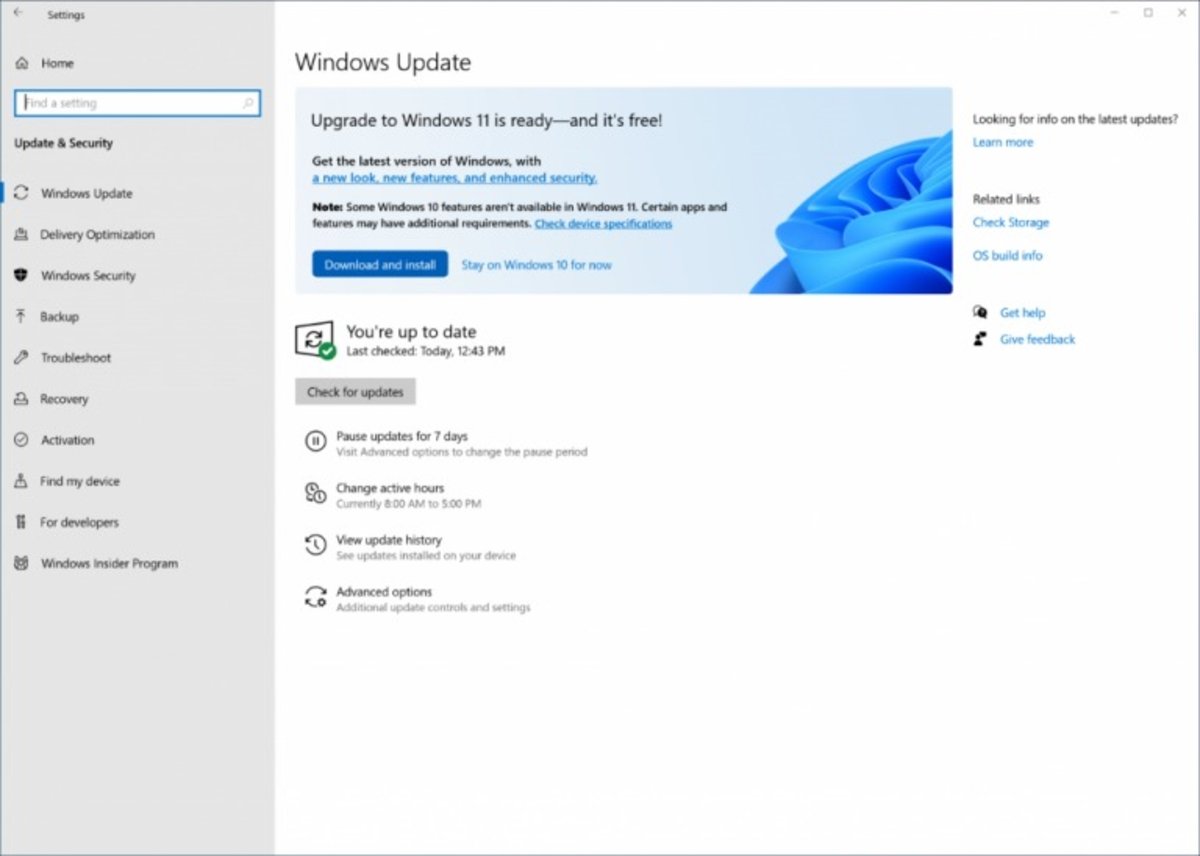
An informational window reminding you that Windows 11 is now available. It appears in Windows Update when your PC is compatible with the new version
Get Windows 11 through Windows Update like this:
- open the start menu And tap the gear icon to open Settings. You can also press the keys Windows + I.
- Enter the section Update and security.
- At the top of this section, a titular window appears indicating that Windows 11 is now available. It looks similar to what is shown in the image above.
- Click on Download and install To update the equipment.
This procedure will also help you Install Windows 11 on your Mac With an Intel processor where you already have Windows 10 with BootCamp.
Windows 11 setup wizard
Microsoft provides a Windows 11 setup wizard that you can download for free from their official page. There, go to the corresponding section and click Download now.
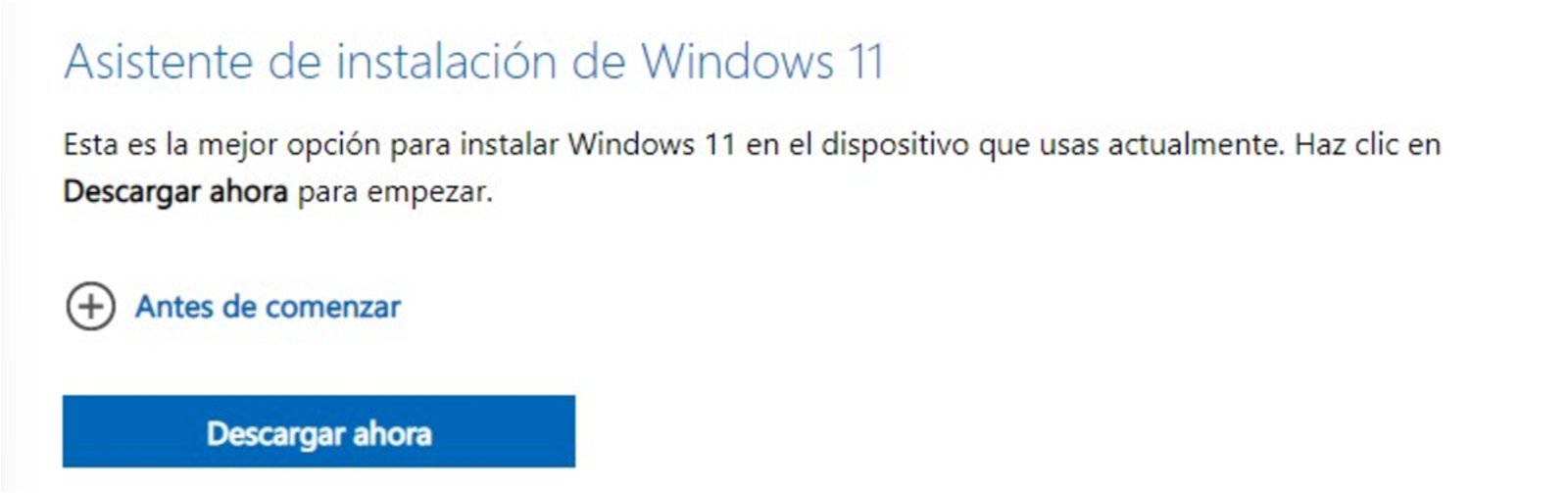
The Windows 11 Wizard helps you to install the system step by step on your computer, even if the message does not appear on Windows Update
Once you get the file Windows11InstallationAssistant.exe downloaded, double-click it to run it. The steps that you must follow are very simple. All you need to do is accept the terms of use of the operating system and wait for its installation. The computer will restart several times during the process. It is completely normal.
We insist that although it is a modernization tool, It has no effect on your files and applicationsIt is recommended to make a backup before proceeding.
Create an updateable bootable USB
This is the most complicated way. We recommend that you only follow it if you have the necessary knowledge to implement it. It is divided into two stages:
- Create a bootable USB. Use the official tool to create a memory stick that will allow you to install Windows 11. It is available in the section Create Windows 11 installation mediaAnd in this page.
- Installation from boot. You must boot BIOS from USB to run Windows Setup.
The tool’s wizard for creating bootable media is very simple. Make sure to connect a USB of at least 8 GB to complete the process successfully.
Finally, run the Windows 11 installation with extension kept data memory during boot. It is very important to select the option to update instead of personality during installation.
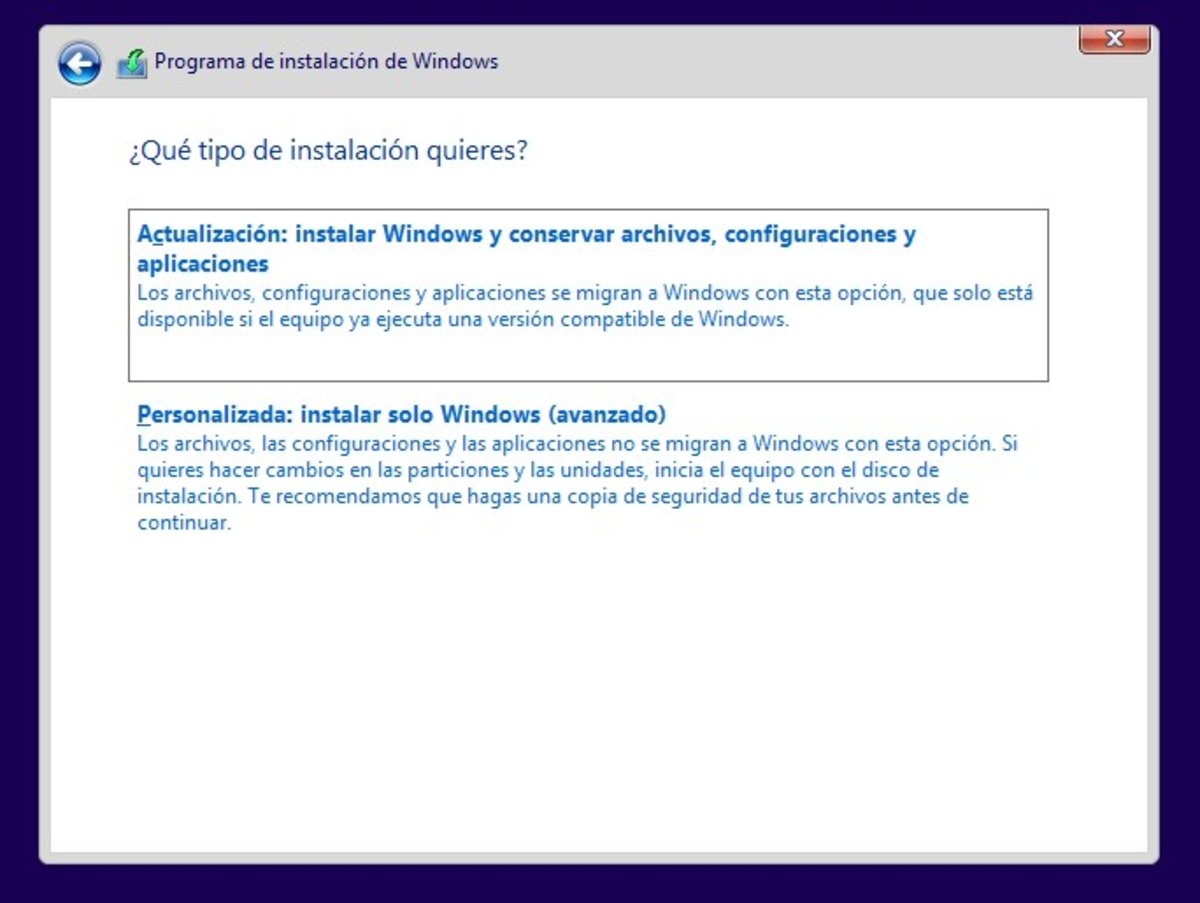
Installing Windows 11 gives you the ability to upgrade, rather than deleting all files
When the process is finished, configure Windows 11 to enjoy the latest update released by Microsoft.

“Evil coffee nerd. Analyst. Incurable bacon practitioner. Total twitter fan. Typical food aficionado.”

:quality(70):focal(288x128:298x138)/cloudfront-us-east-1.images.arcpublishing.com/metroworldnews/4VWFN4IMGFGQTCCSYSVPIJDM4A.jpg)









