Is your hard disk defective? Free tools to check if it is disabled

A hard drive is like the soul of a computer, the place where everything from our photos and documents to the operating system your computer runs on are stored. When you start causing problems, of course things start to go wrong on the computer, and here it doesn’t matter if you have a traditional mechanical hard drive, a 2.5″ SSD or the latest generation NVMe SSD: the way to boot is up to you to find a solution. And nothing is better than these free tools that we will tell you about below.
Check if your hard drive is faulty from BIOS
Unless you already have an old computer, almost every motherboard manufacturer comes with a hard drive validation utility from the motherboard itself. BIOS the system. We have told you many times How do you enter the bios? And there we leave you our linked tutorial, as this depends on each manufacturer, but in general, you must repeatedly press DELETE after turning on the computer.
Once in the BIOS, in general, in the advanced options, you will find the one we are looking for, its name and location also depends on the manufacturer. In the example above, it’s called “NVMe SSD Self-Test” and is under Advanced, and although it says “NVMe SSD”, it’s also useful for testing a mechanical hard drive that you think is faulty.
This will start a utility that has one big advantage over any program you run in Windows, as it will launch it before any data on the hard drive is loaded into memory, which means that the hard drive is not in use and thus, a more thorough analysis of your health can be done.
Optimization (SSD) and Defragmentation (HDD)
For a long time, Windows has integrated the tool “Defragment and Optimize Drives”, which not only defragments and optimizes drives (in the case of hard drives it optimizes and in the case of hard drives it defragments, which is actually also optimization) , but it will also check if there is some kind of error.
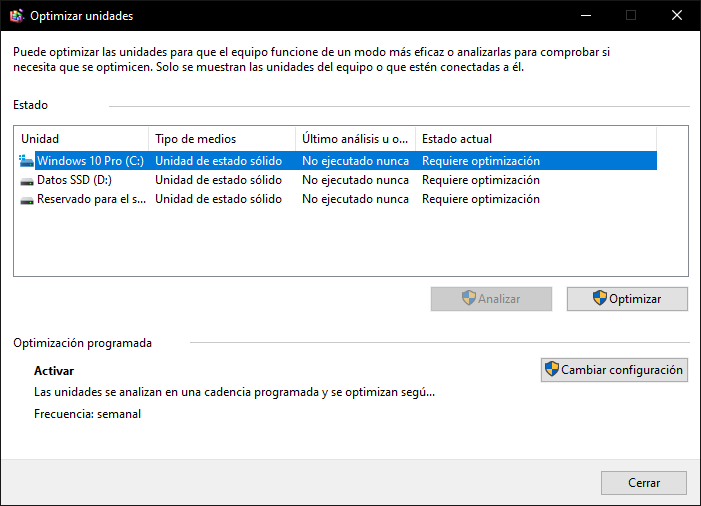
Just press Start and type “defrag” and you will see that you have a shortcut to this utility. Select the unit you want to analyze and click the corresponding button, and Windows will do the rest of the work (in fact, if it finds an error, it will try to fix it automatically).
In the old days (in MS-DOS and later), the system came with the SCANDISK utility for this purpose, but you should know that now the defragmentation utility comes with it in nature.
CHKDSK will check if the hard drive is disabled
Another tool built into Windows is CHKDSK (which literally means “check disk”). This tool will check again if something is wrong with your hard drive, but also your file system, and try to fix it automatically. To run it, right-click on the Start button and select Command Prompt (Admin).
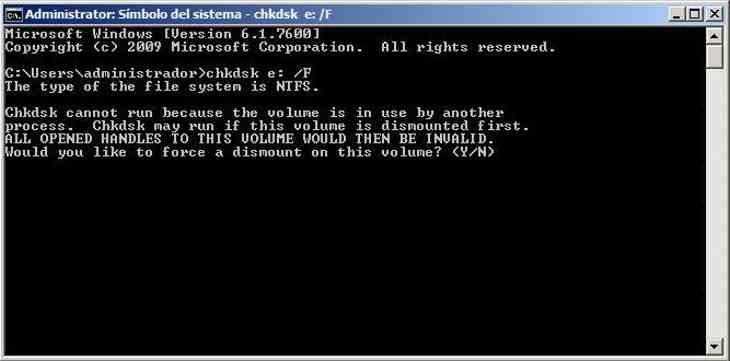
Then you just have to execute the command: “chkdsk x: /F” Where X: is the name of the drive to be scanned, usually C. The system will tell you that it cannot be played because the disc is in use, and will ask you if you want it to run automatically the next time you restart your computer. Answer yes, restart your computer, and the program will find out if there is a problem with the hard drive and fix it if possible.
Third-party tools that help too
Of course, there are many other free tools that can help you check if your hard drive or SSD is faulty, ranging from manufacturer-specific tools, such as Samsung Magician for branded hard drives and SSDs, or LifeGuard Diagnostics for hard drives Western Digital. However, we really love crystal disc informationa tool we use a lot in our reviews, in addition to being free, portable (you don’t need to install) and very light, it will show you the status of your hard drive in the blink of an eye.
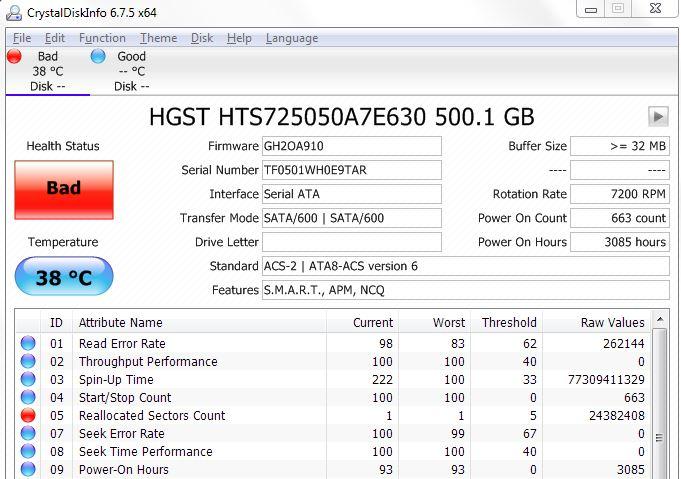
Obviously, not all of these tools will help you solve the problem (although some will try as we told you), but at least they will help you find out if your hard drive or SSD is the cause of your computer crash, and you will know what component You have to change it to solve the problem.

“Evil coffee nerd. Analyst. Incurable bacon practitioner. Total twitter fan. Typical food aficionado.”

:quality(70):focal(288x128:298x138)/cloudfront-us-east-1.images.arcpublishing.com/metroworldnews/4VWFN4IMGFGQTCCSYSVPIJDM4A.jpg)









