How to disable Google Chrome autocomplete on your Android phone
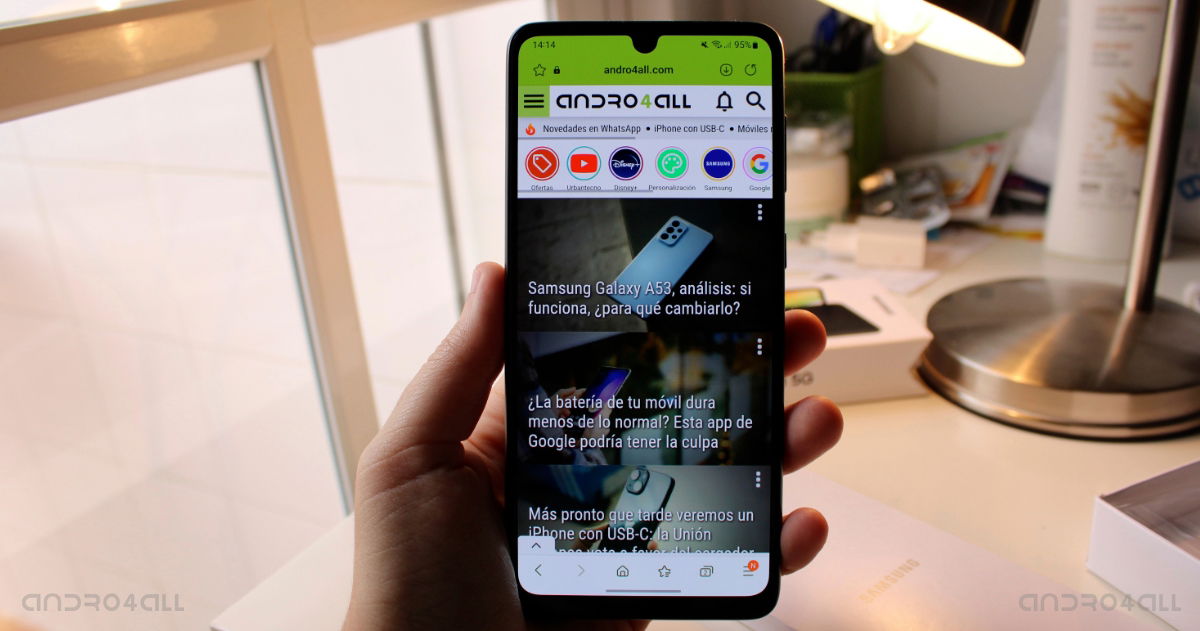
If you are using Google Chrome on your Android mobile phone, you must disable the autocomplete function: we explain why and how to do it.
Without a doubt, the most widely used mobile web browser is Google ChromePartly because it’s coming Pre-installed in the vast majority of Android smartphones and partly about The large number of functions it has.
But one of the biggest drawbacks of Google’s browser is that It does not protect your privacy, or at least not like other alternatives like Mozilla Firefox or Brave For this reason, today we come to tell you Why you should disable autocomplete in Google Chrome and how you can do it.

Google Chrome on Android phone.
Why is it recommended to disable the autocomplete feature in Google Chrome on your mobile phone?
Google Chrome autocomplete option is Really comfortable when browsing the internetbut at the same time it puts your privacy at risk, as criminals can use it Access to your personal data saved in your Google account.
To do this, cybercriminals do not show all the data that they will request during autocomplete on the fraudulent website, therefore, you will likely see that the website is asking for data such as your email address, password or card details (both are encrypted), but there is other data They stay out of the part of the web page that you can see.
This way you can reach Giving private data to malicious programmers without them realizing itThat’s why we recommend you to disable autocomplete in Google Chrome and that Fill in the fields manually so as not to cover the hidden fields.
How to disable Google Chrome autocomplete on your Android phone
Usually comes the autocomplete option Enabled by default in Google Chrome for Android And when you first fill out a form, G’s Big web browser gives you the option to save your data for it Automatically fill in these fields in future forms. At this point, you can tell Chrome that Do not save databut our recommendation is that you disable the autocomplete system so that it does not appear again.
so for Disable Google Chrome autocomplete on your Android phone You just have to follow these simple steps:
- Open the Google Chrome app on your Android smartphone
- Click vertical three dots button Which is located in the upper right corner
- Enter the section Adjust
- inside the department Basic configuration Click the button passwords
- Turn off options Save passwords And the Sign in automatically Clicking the key that appears to the right of each of them
- Click the button behind To return to the previous menu
- Now enter the section directions and more
- disable option Automatically save and complete addresses
Once done, Chrome will no longer be able to save sensitive data like passwords, addresses, and payment methods, but You still save the data you have stored so far.
For this reason it is also recommended Delete all this datasomething you can do as follows:
- Open the Chrome app on your Android phone
- Click menu button that appears in the top right
- Access the section Adjust
- inside the department Basic configuration Click the option Privacy and security
- Click the button Clear browsing data
- Go to the second tab advanced configuration
- Click on the dropdown menu that appears directly below and select the option since forever
- Check options Saved passwords s Data to autocomplete forms
- Finally click the button delete data

“Evil coffee nerd. Analyst. Incurable bacon practitioner. Total twitter fan. Typical food aficionado.”

:quality(70):focal(288x128:298x138)/cloudfront-us-east-1.images.arcpublishing.com/metroworldnews/4VWFN4IMGFGQTCCSYSVPIJDM4A.jpg)









